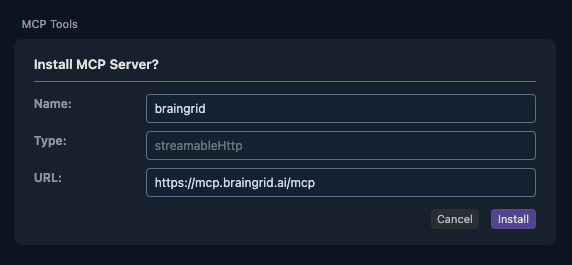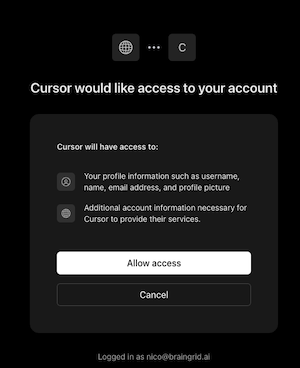- Creating an account
- Writing your first requirement document
- Breaking down your requirement into tasks
- Installing the BrainGrid MCP
- Building it with your favorite AI coding tool
- Connecting GitHub and analyzing your codebase
- Automating acceptance criteria reviews
1
Create your Account
Go to https://app.braingrid.ai and create an account.Give your organization a name and pick a username.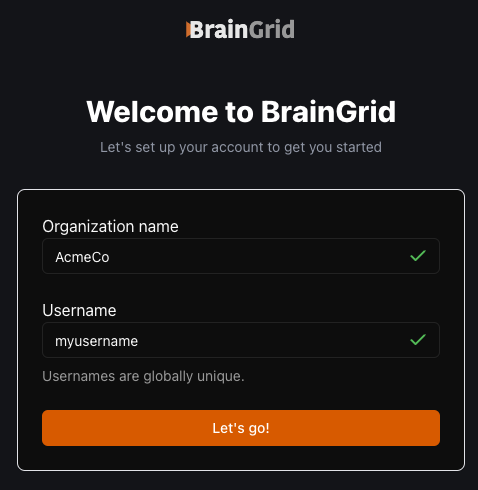
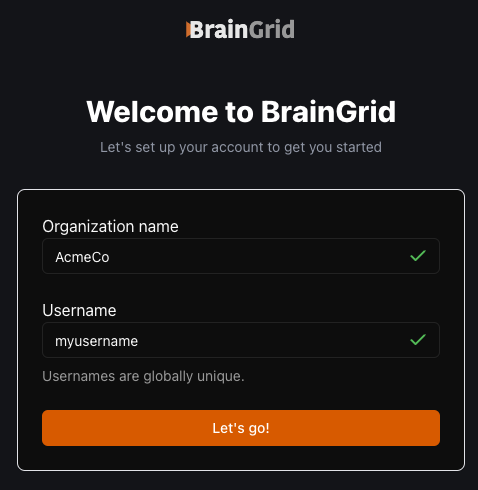
2
Write your first requirement document
Next, let’s write your first requirement document. This will define what you want to build.You can watch our quick video walkthrough, or skip ahead to the step-by-step guide.
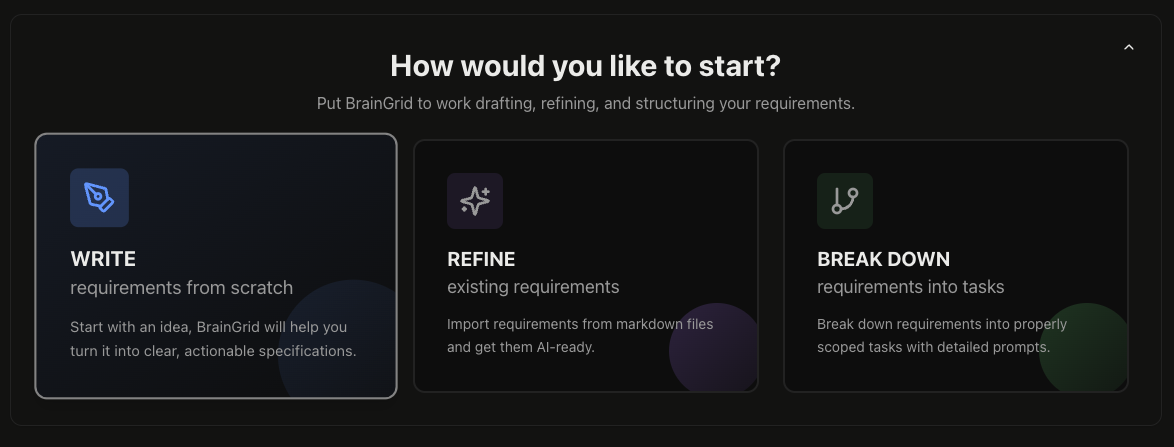
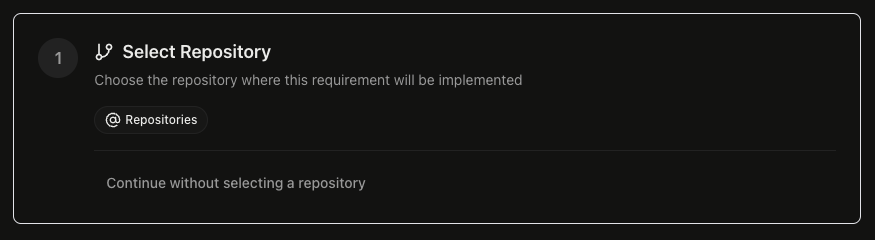
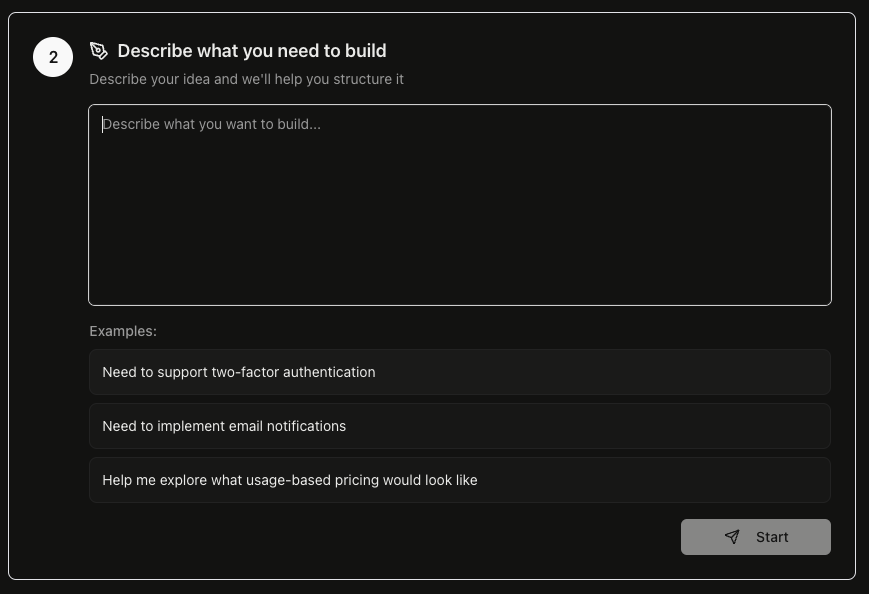
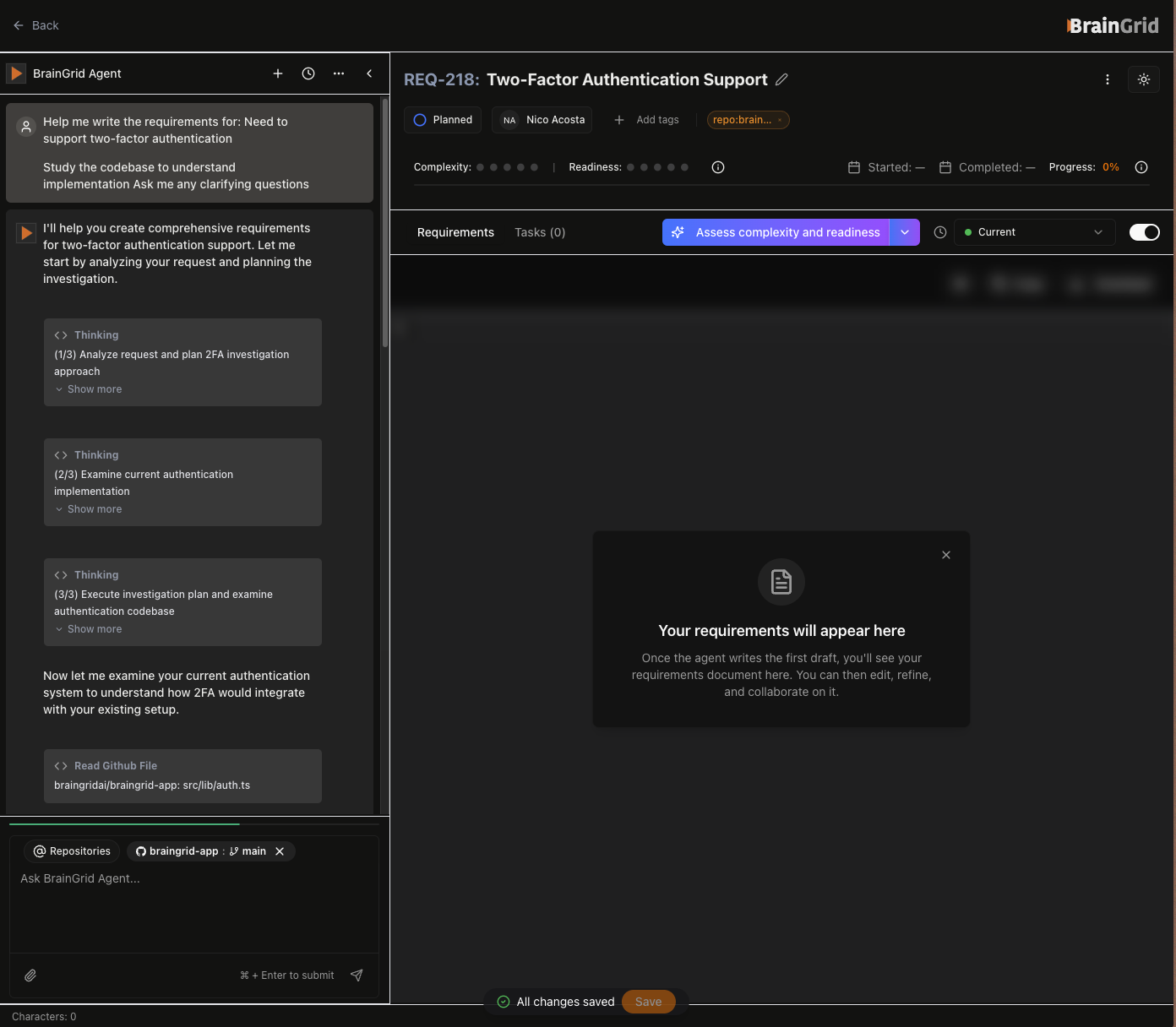
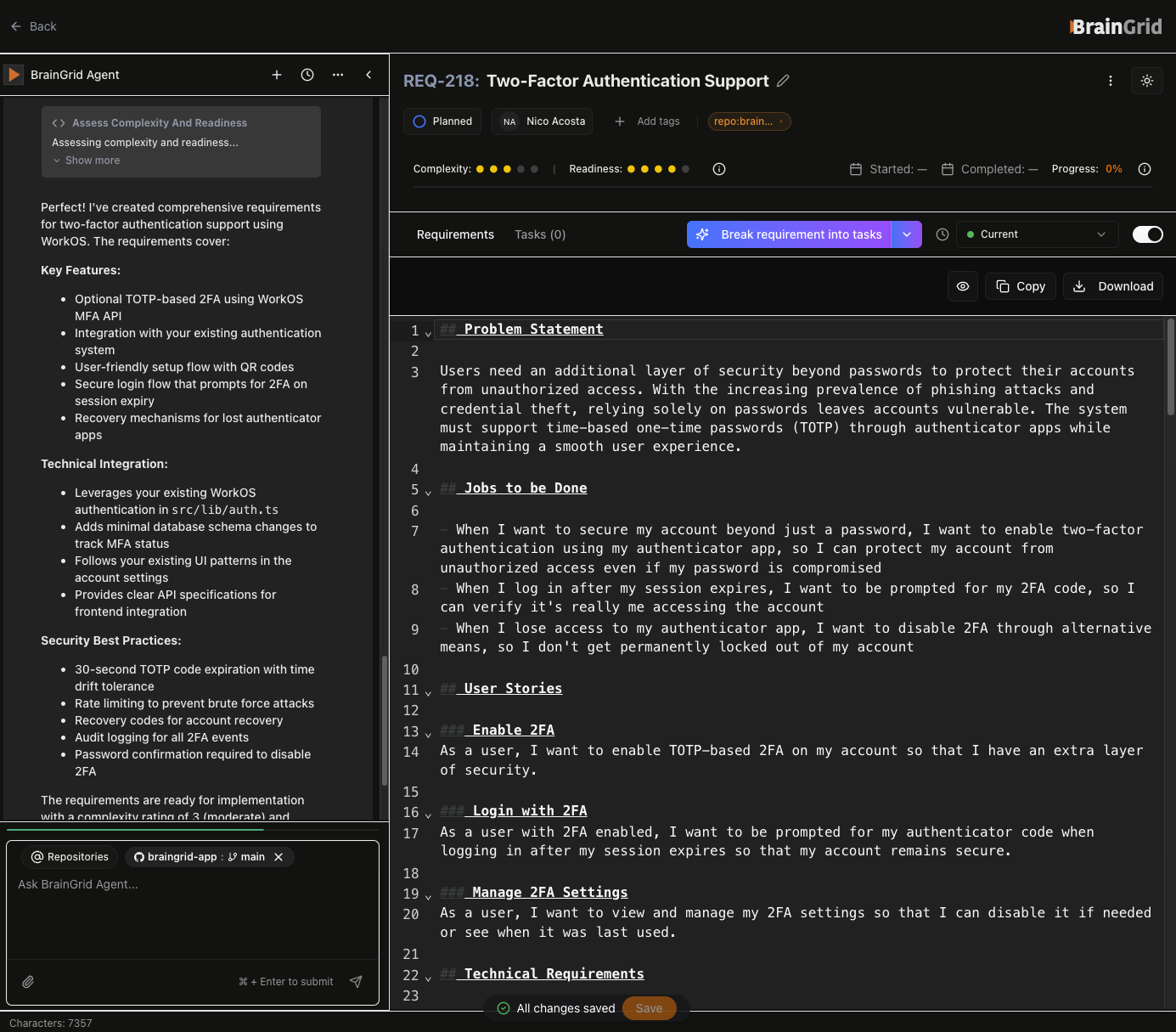
Let’s create your first requirement:Click on the “Create requirement” button.

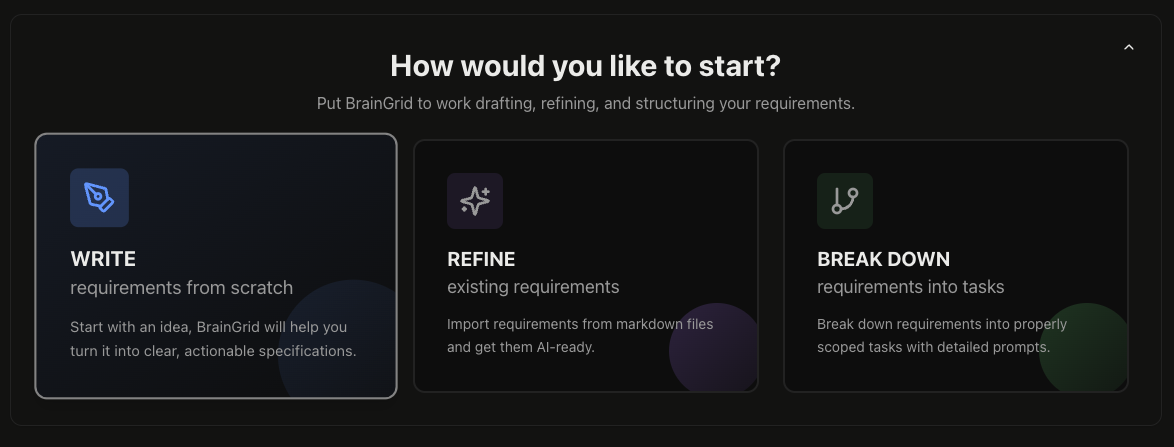
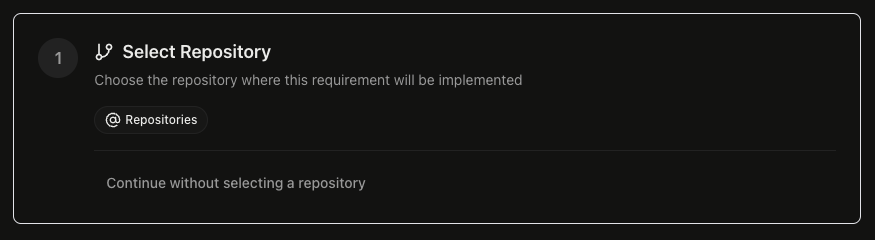
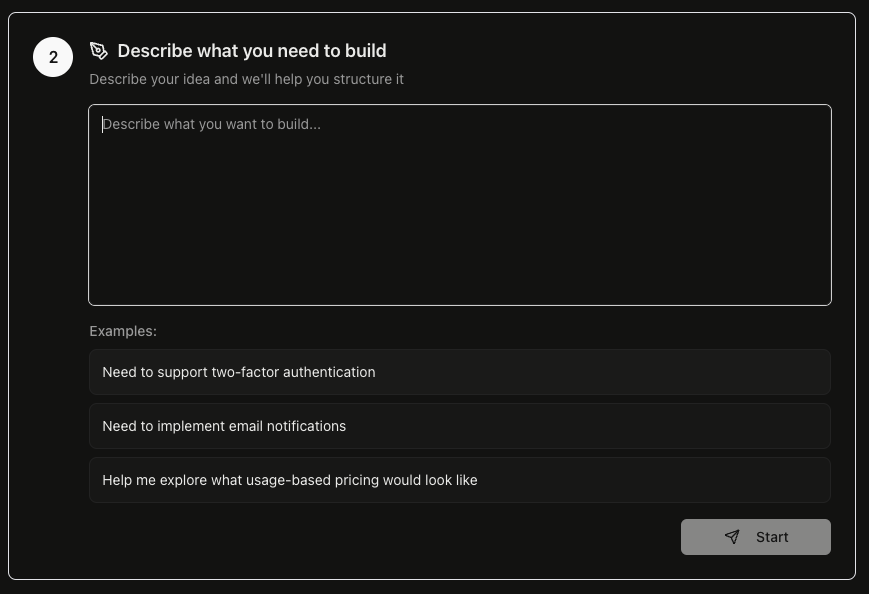
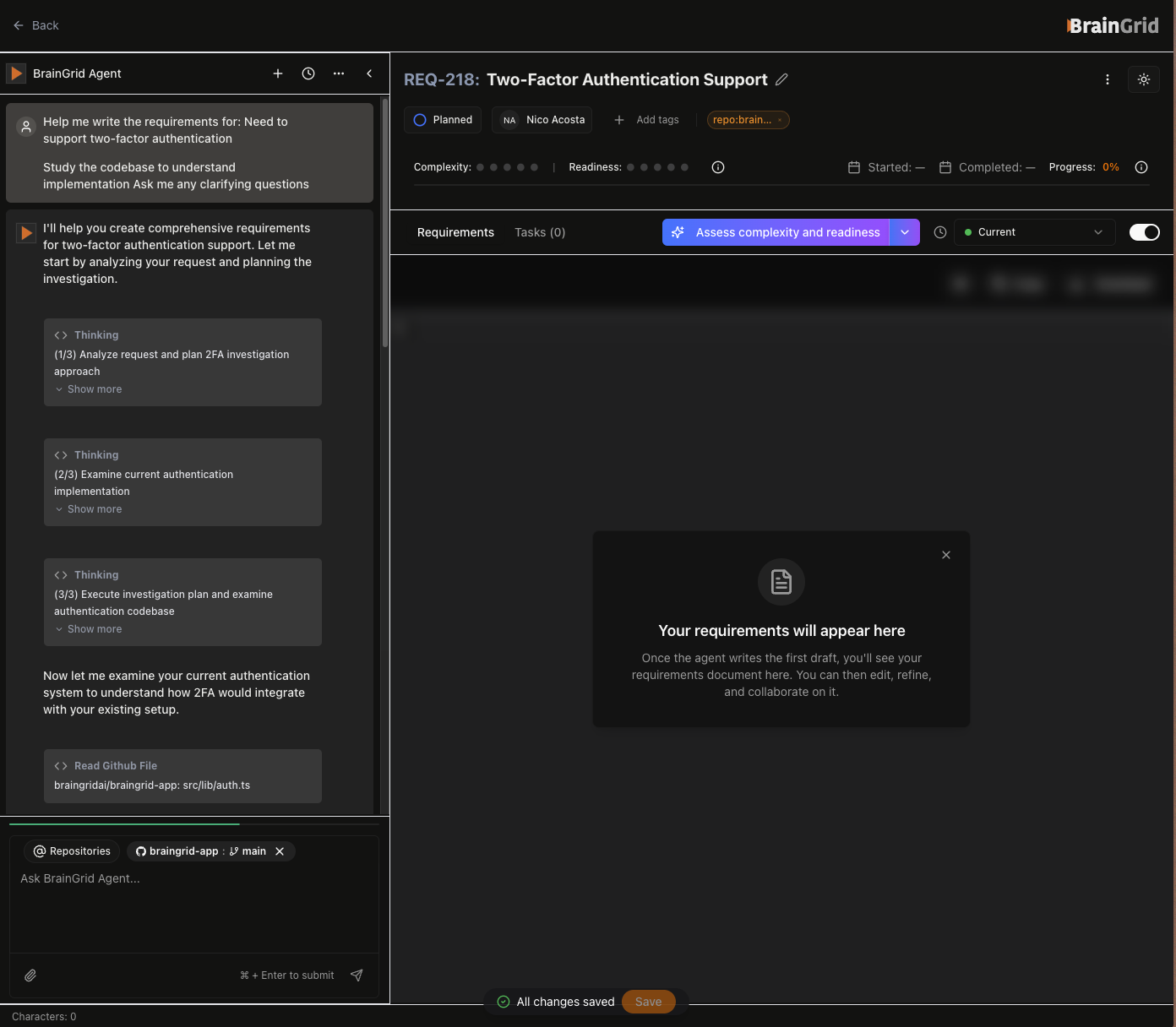
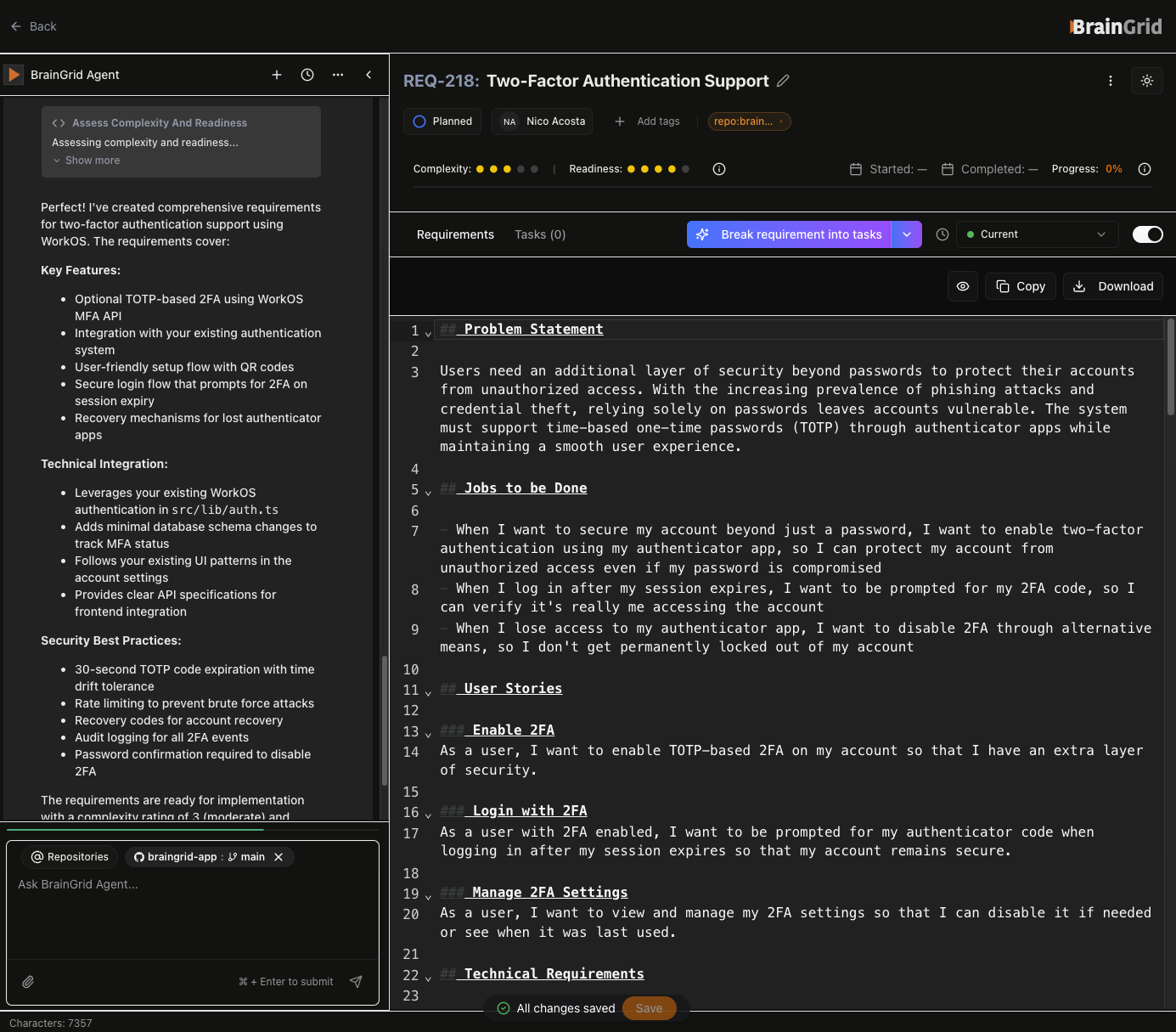
For more details, see our Create Requirement Guide.
3
Break down your requirement into tasks
Now let’s break your requirement into atomic, actionable tasks that your AI coding assistant can execute.Follow along with the video demonstration, or jump to the written instructions.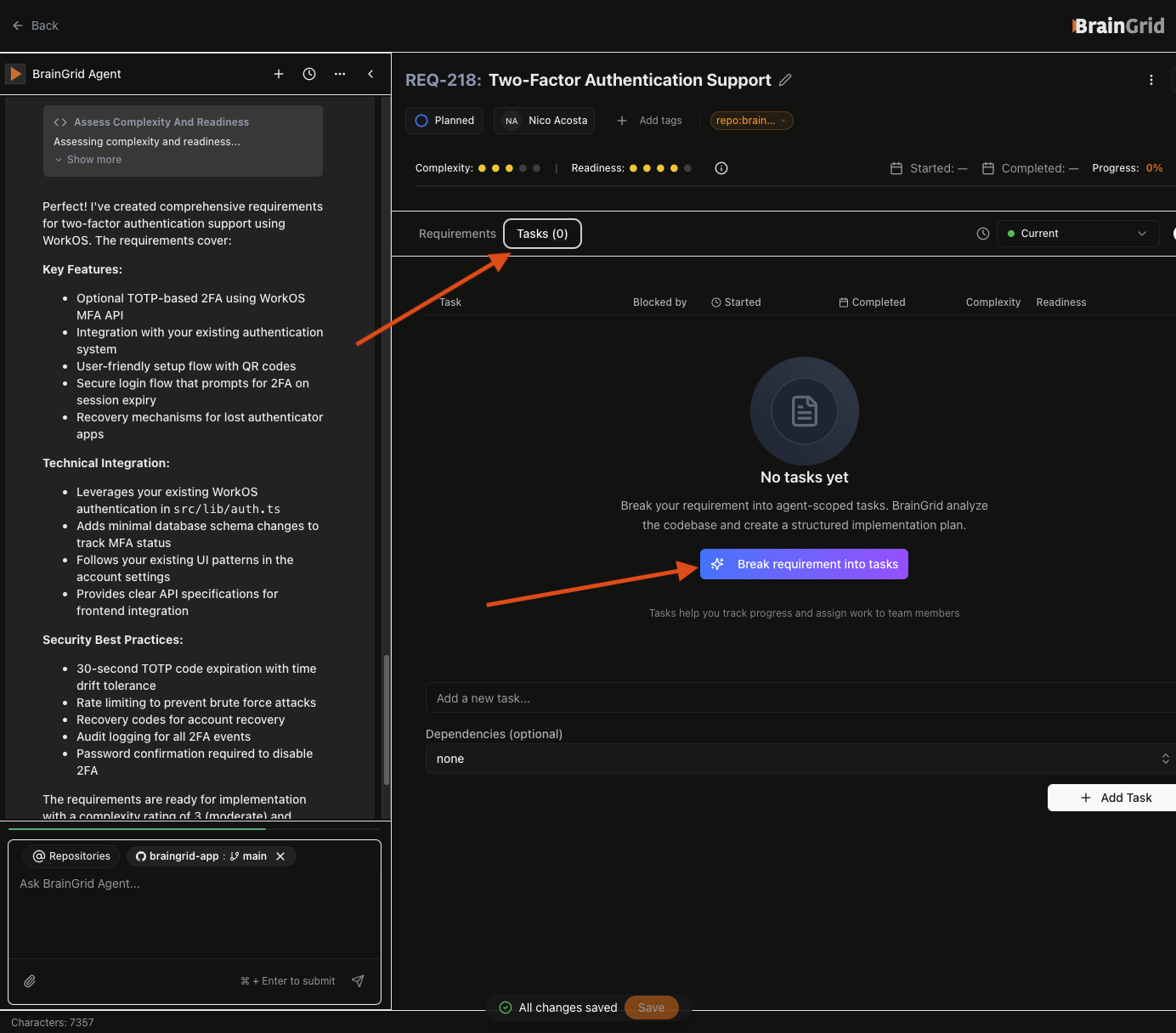
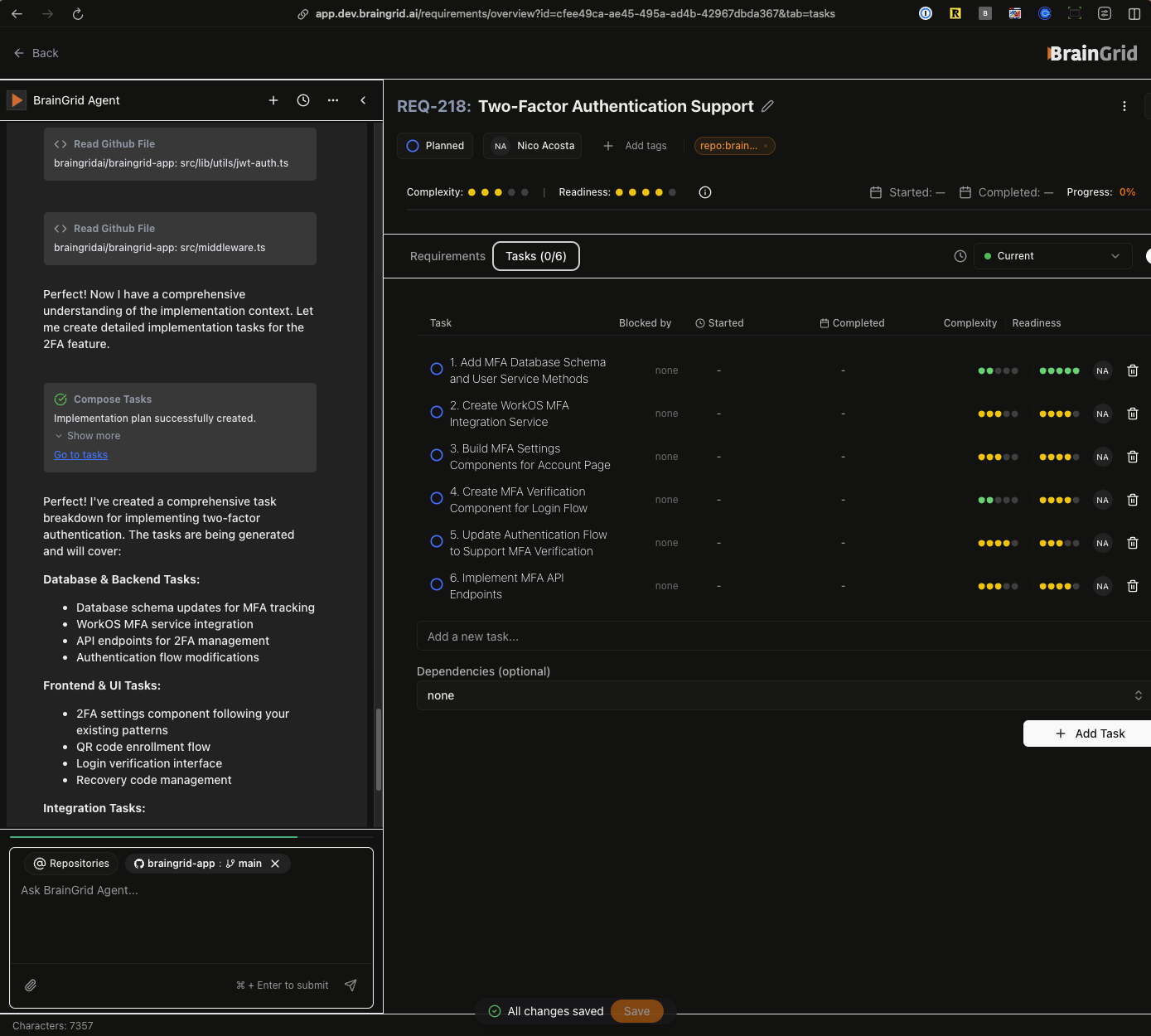
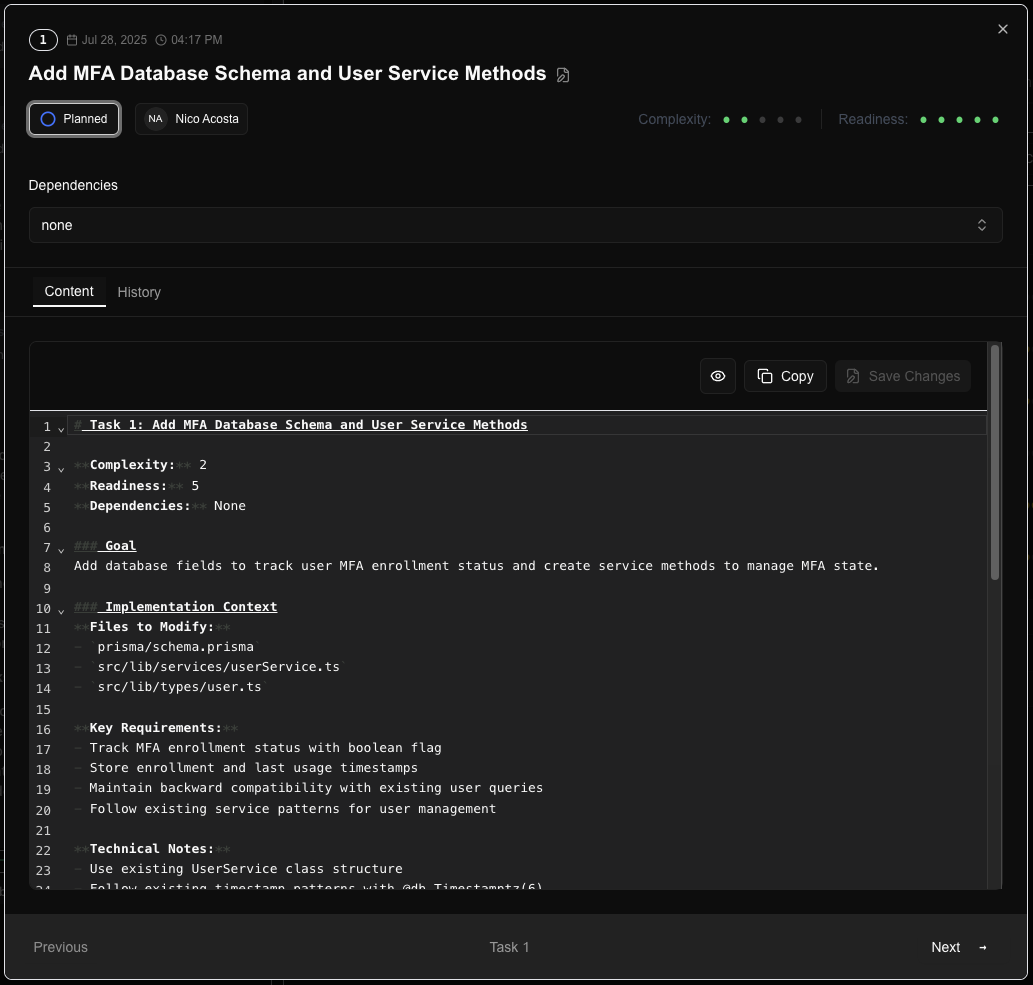
Here’s how to break down your requirement:To break it down into implementation tasks, simply go to the “Tasks” tab and click “Break it down into tasks”.This will instruct the agent to break the requirement into atomic and verifiable tasks for your AI coding agent.
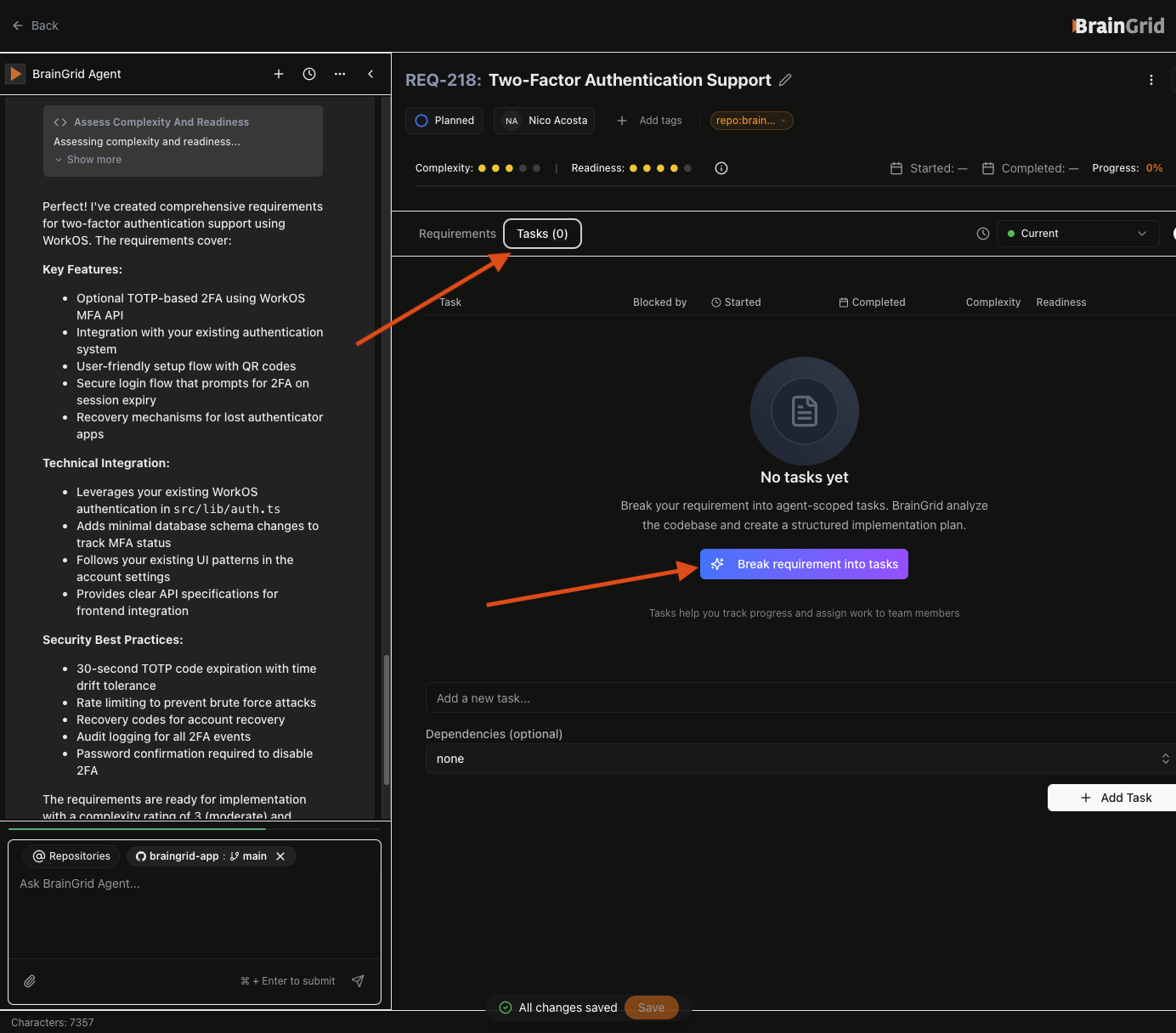
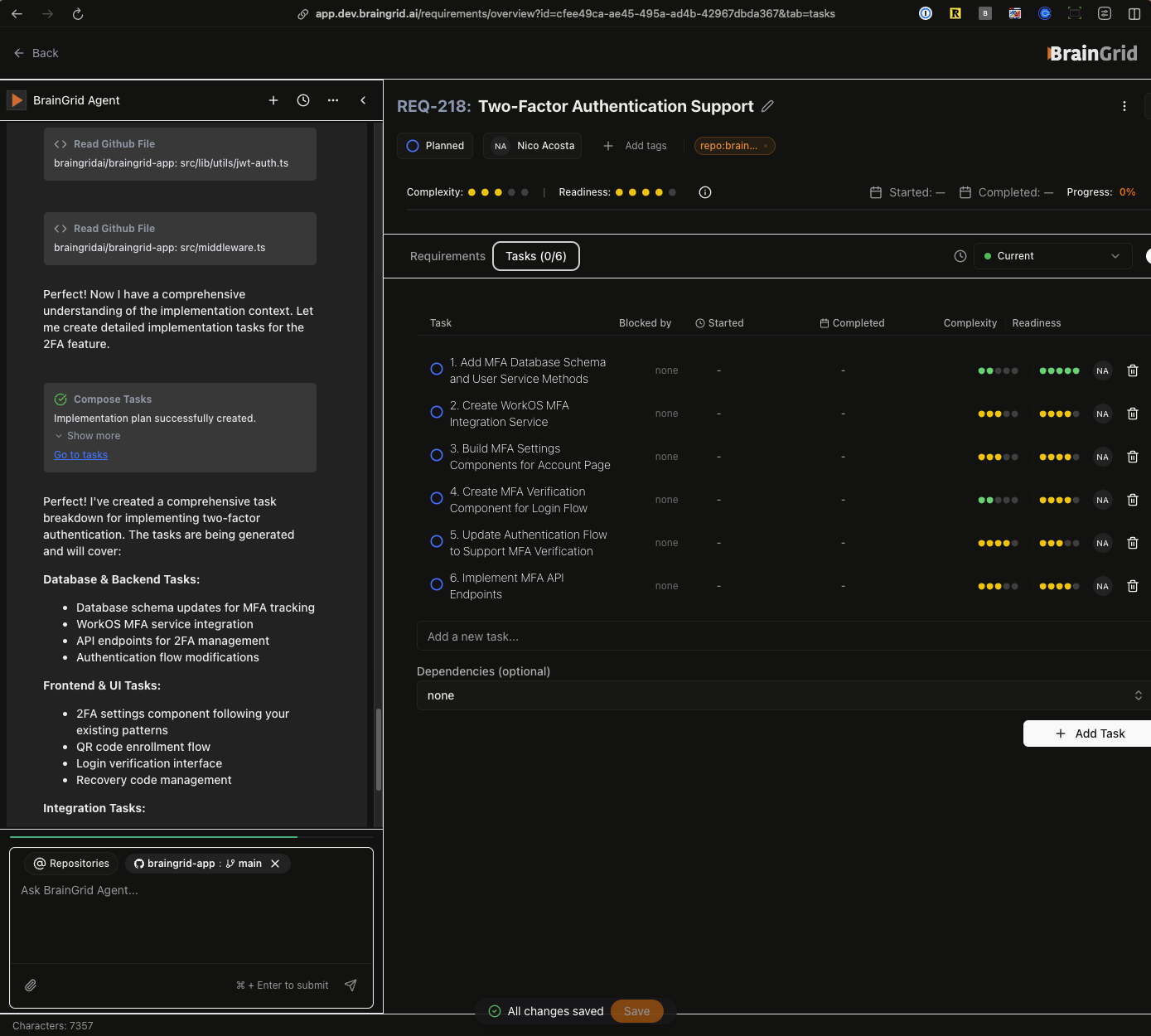
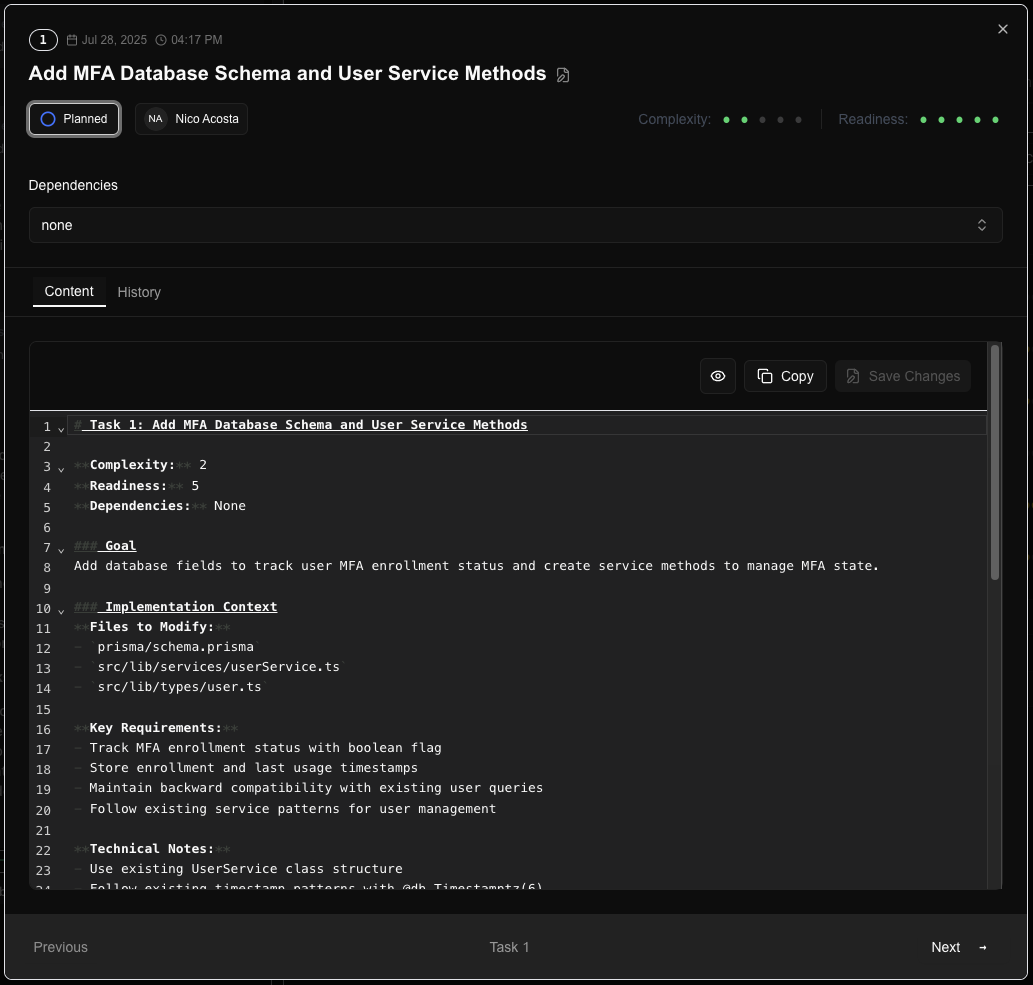
For more details, see our Break Down Tasks Guide.
4
Install the BrainGrid MCP
Now let’s connect BrainGrid to your AI coding assistant using the Model Context Protocol (MCP). This allows your AI assistant to directly access requirements and tasks.
- Claude Code
- Cursor
- JSON Config
Add BrainGrid to your Claude Code configuration:Then restart your Claude Code session. You’ll see that the BrainGrid MCP is available but needs authentication.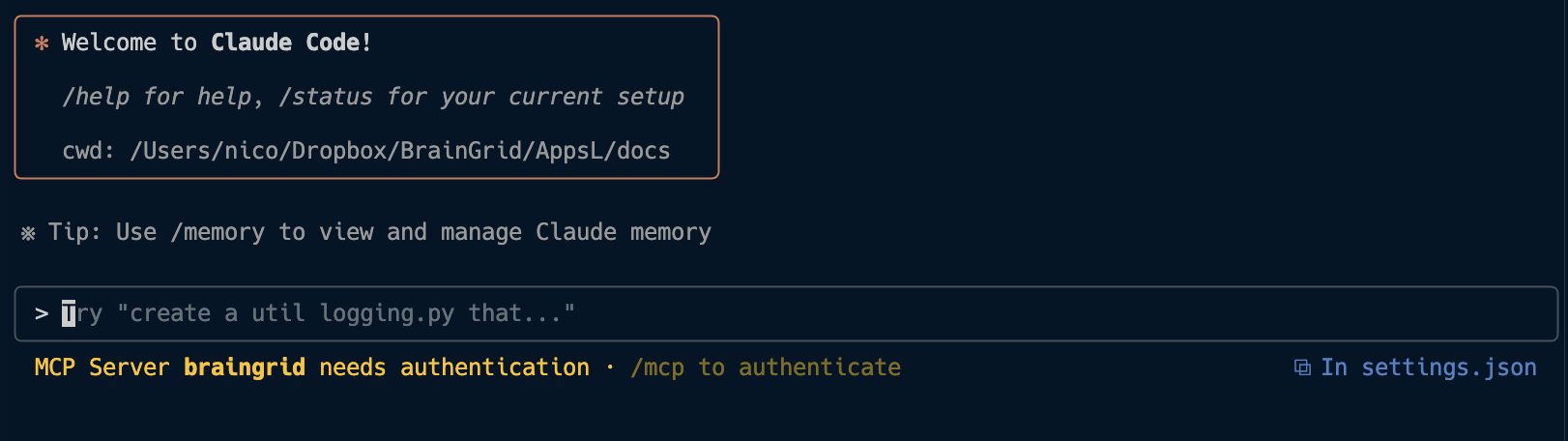
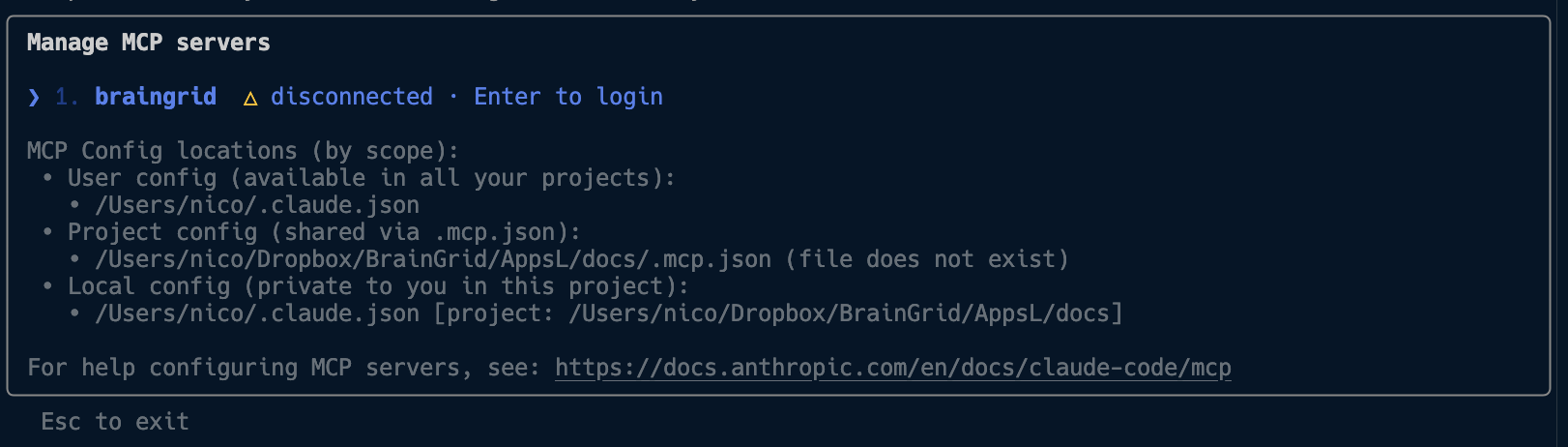
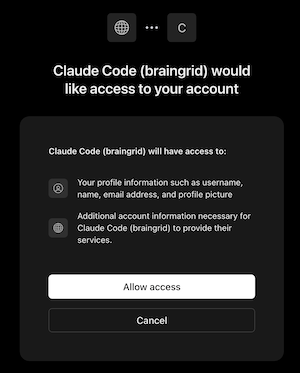

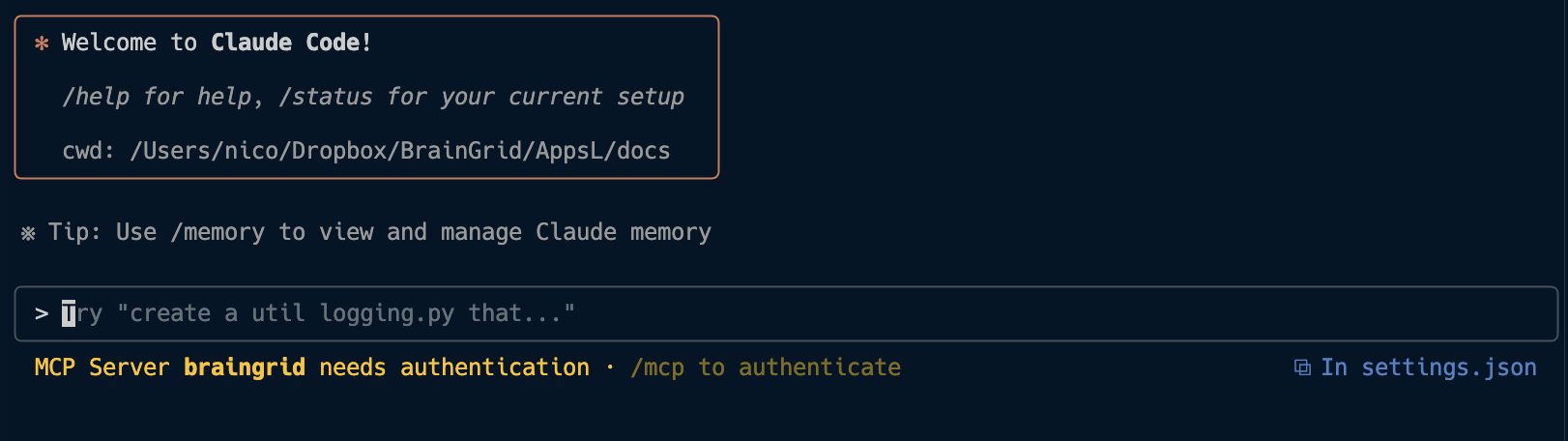
/mcp to manage your MCP servers: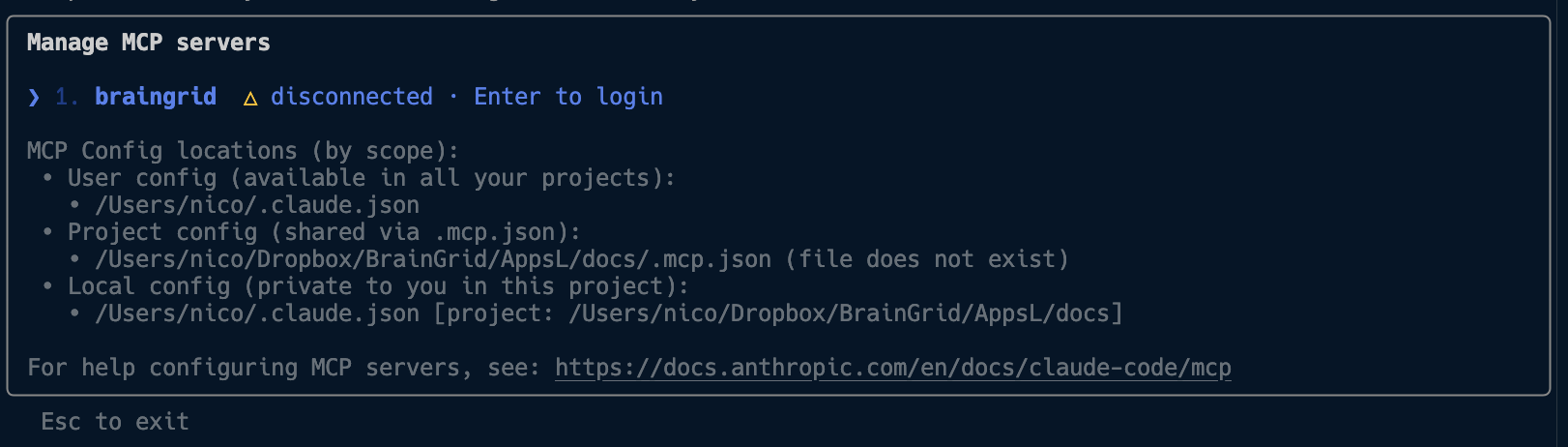
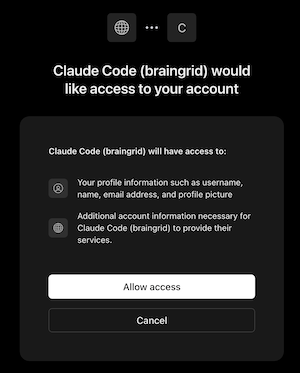

Need more help? Check our detailed MCP installation guide.
5
Build it with your favorite AI coding tool
Now you’re ready to implement your tasks using your AI coding assistant!Watch how it’s done in the video, or go straight to the implementation steps.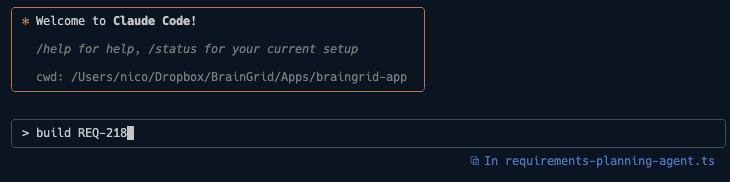
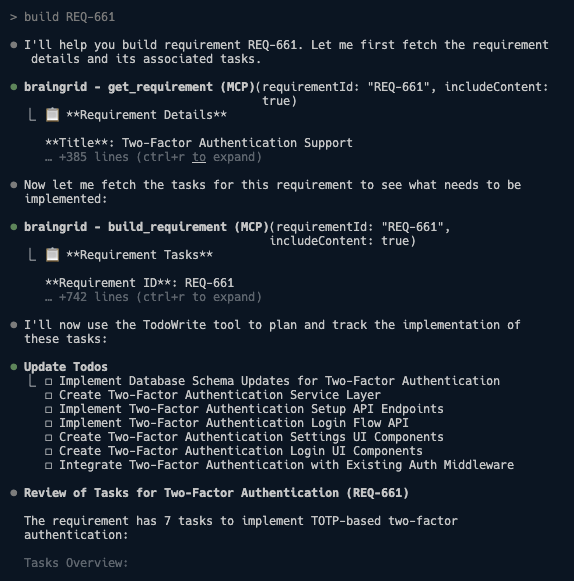
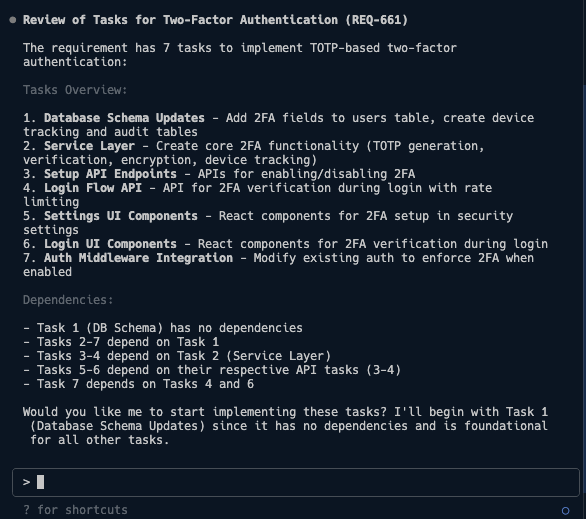
Now let’s start building:You can simply copy the tasks and paste them into your AI coding tool like Cursor or Claude Code.You can also use the MCP and tell it to:
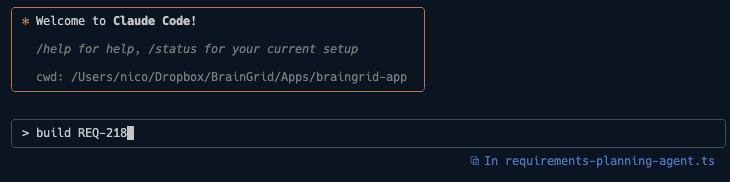
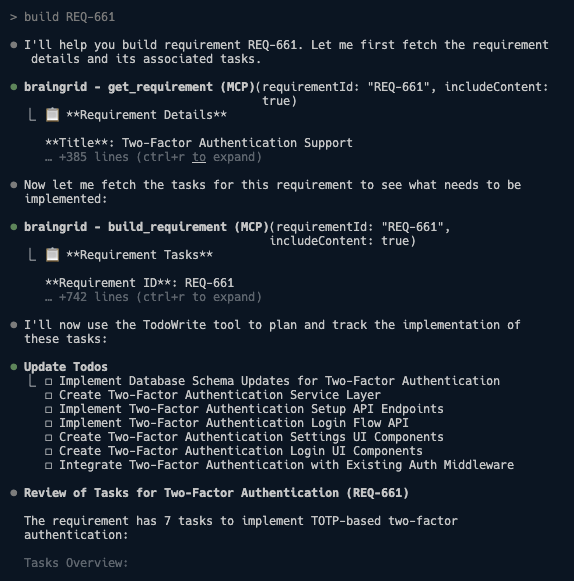
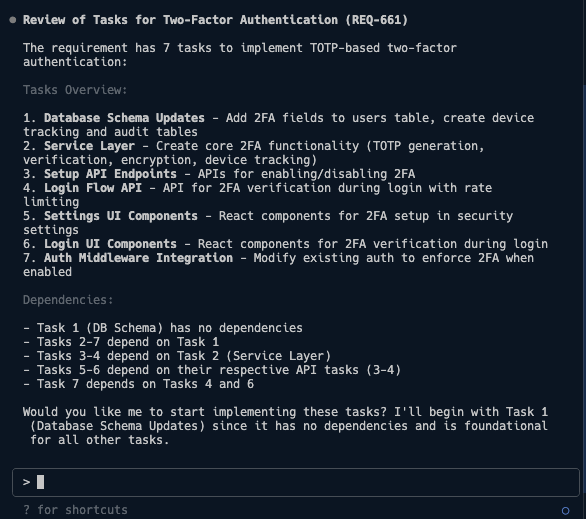
For detailed implementation guidance, see our Build Tasks Guide.
6
Connect GitHub and analyze your codebase
This step is optional but recommended for better code understanding and requirement accuracy.

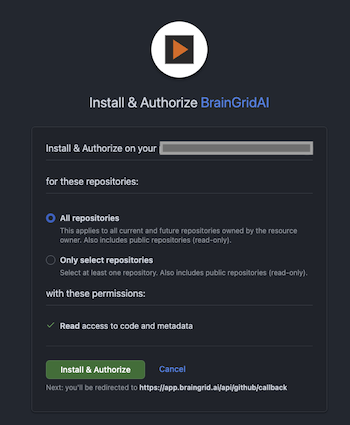

This may take a few minutes depending on the size of your codebase.
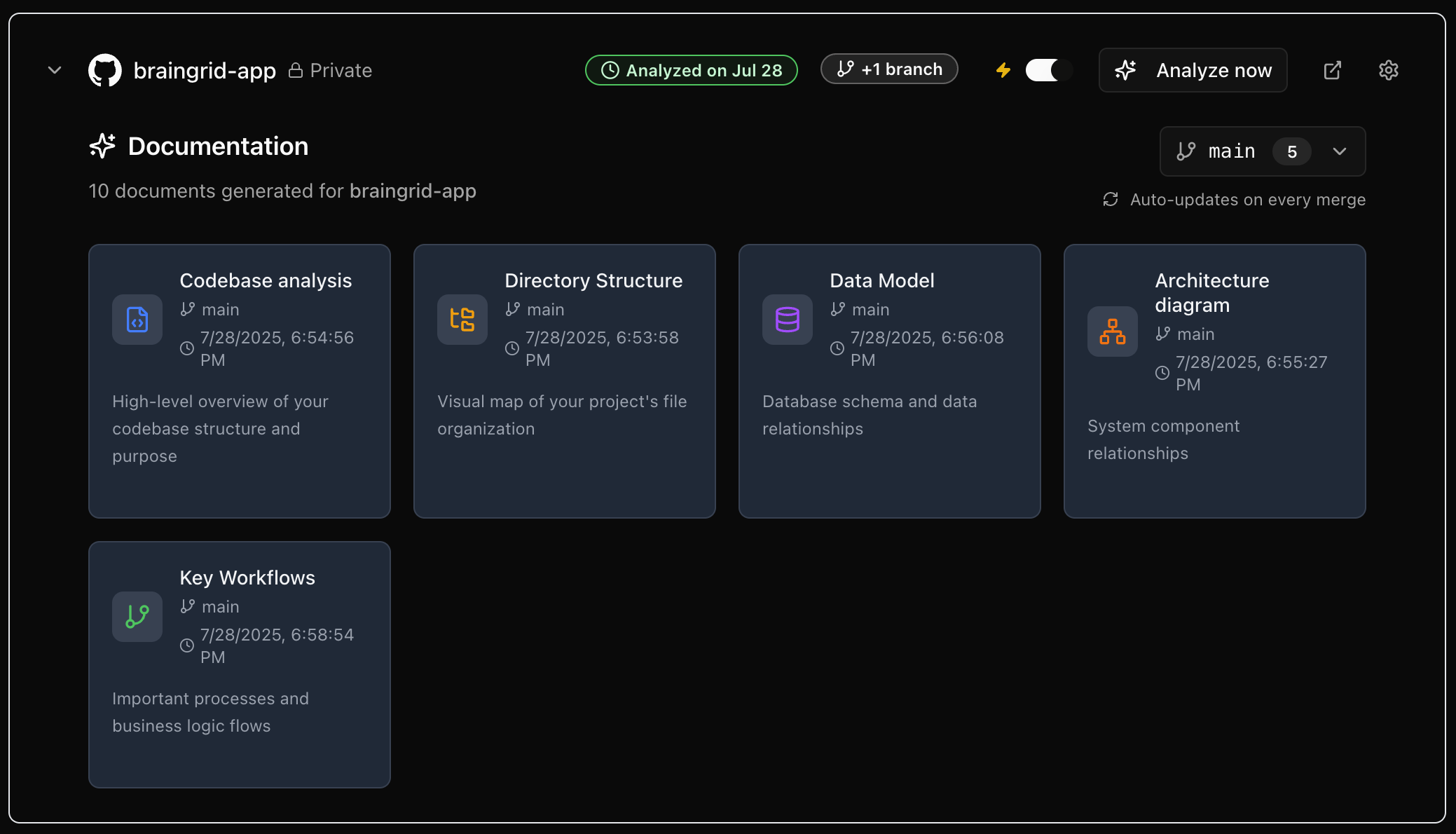
7
Automating acceptance criteria reviews
Lastly and most importantly, you can automate the acceptance criteria reviews.You can tell it to review REQ-218 so it reviews the implementation against the requirements.