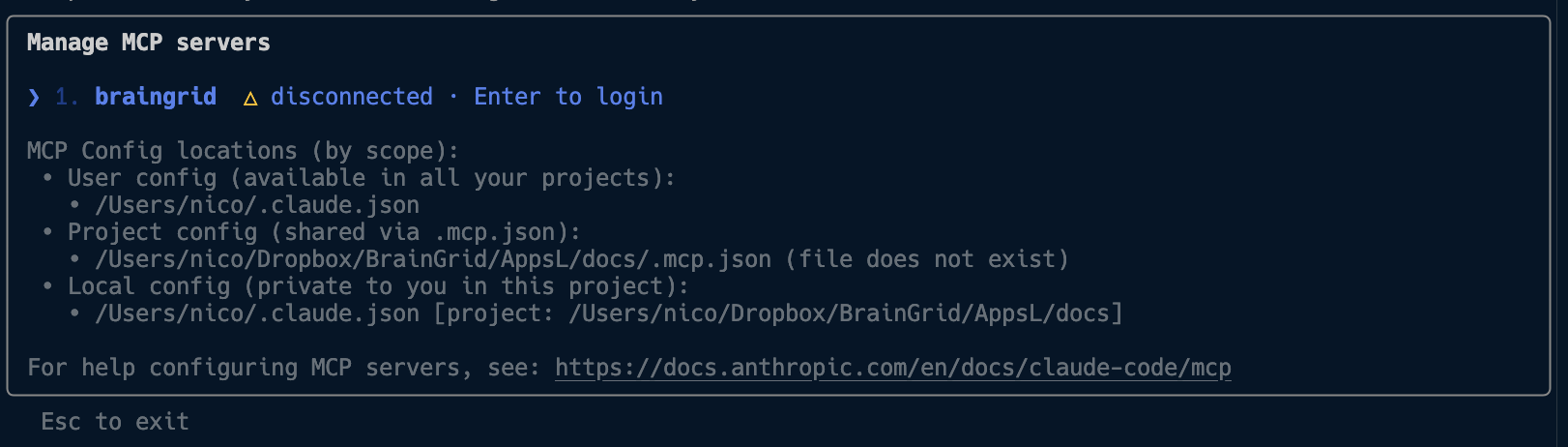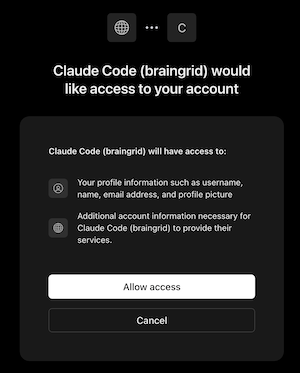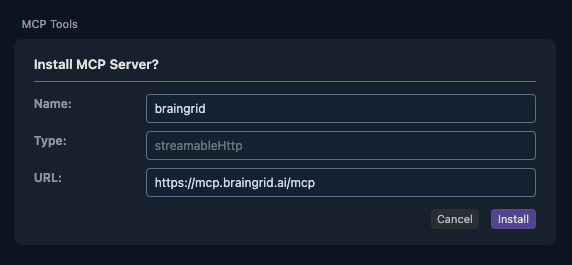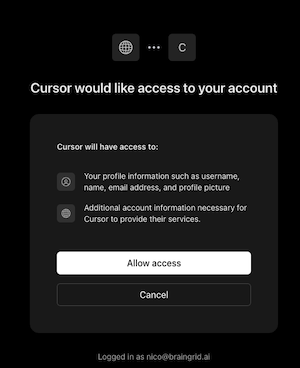- Claude Code
- Codex
- Cursor
- Windsurf
- Warp
- JSON Config
Add BrainGrid to your Claude Code configuration:Then restart your Claude Code session. You’ll see that the BrainGrid MCP is available but needs authentication.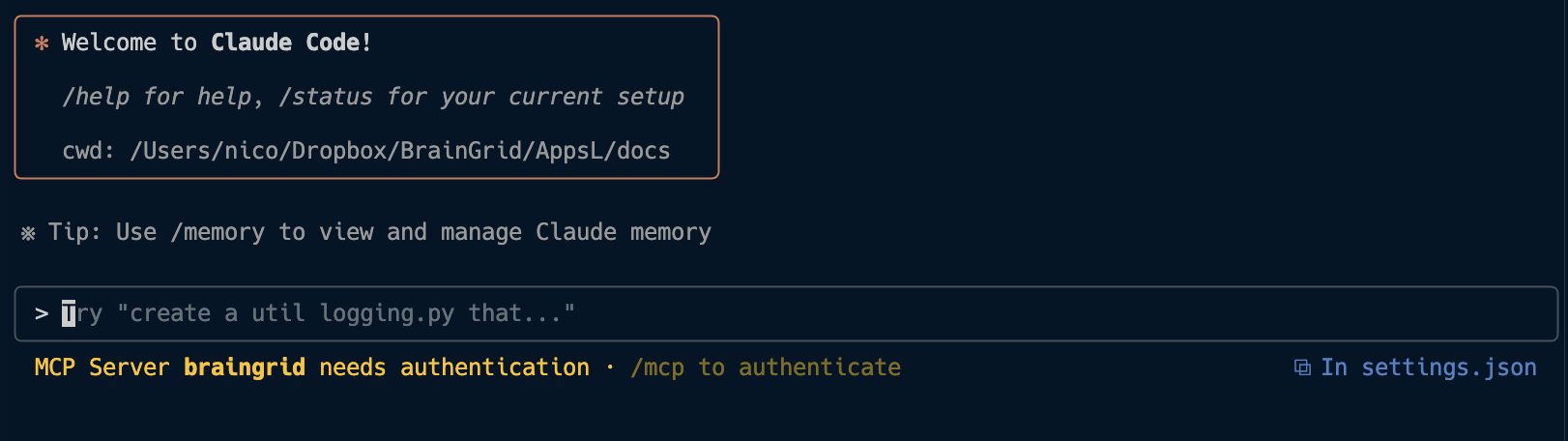
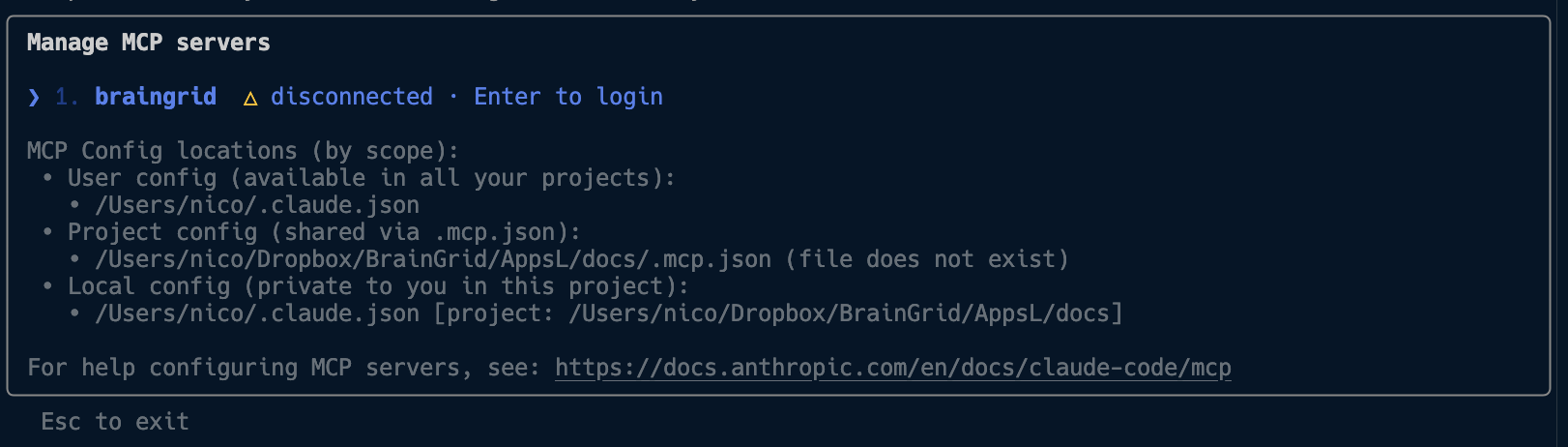
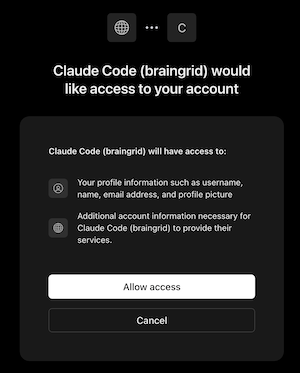

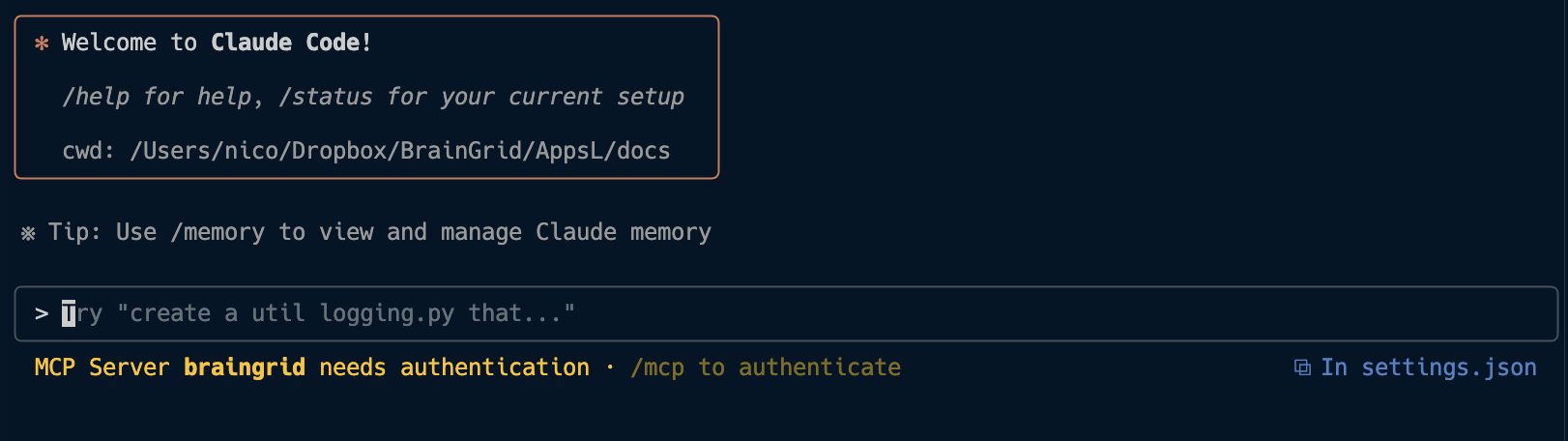
/mcp to manage your MCP servers: